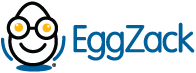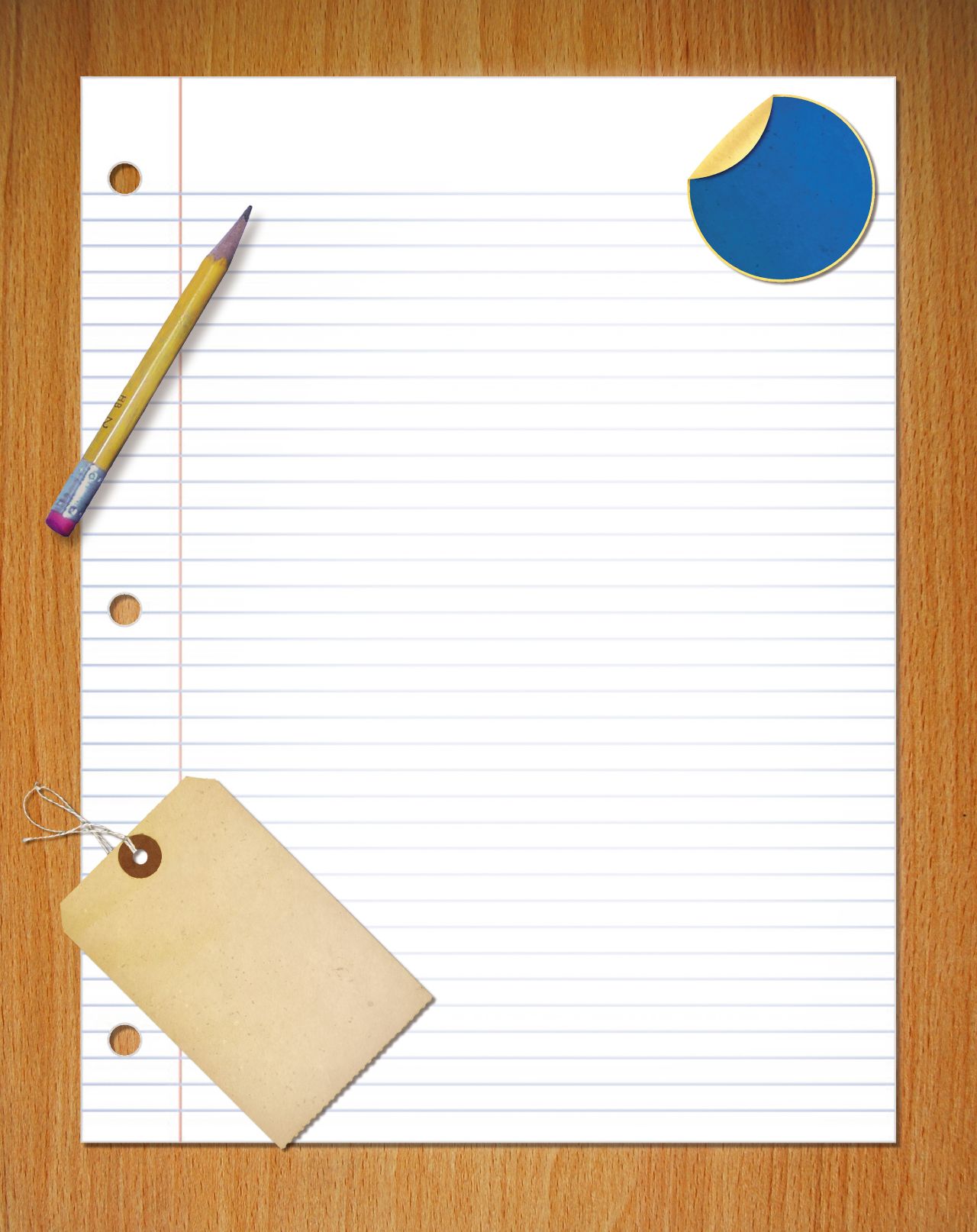Content Formatting Tips
If you're like most people you may be using Microsoft Word to create your content. What most people don't know is how heavily formatted many documents are after they've been created in Word or similar word processors. Ever copy and paste something from Word and no matter what you do you just can't get it to look the way you had it? It happens all the time!
When copy and pasting content to the web, there are conflicting style instructions which cause errors between what the site wants to display and what the pasted content is formatted to display. We're here today to go over best practices to eliminate the tug of war.
When creating content it's ok to use a Word Processor. But, when transferring it to EggZack, be sure to Paste as Plain Text. This will strip away any conflicting formatting.
- -To Paste as Plain Text in Windows, simply Right-Click and select Paste as Plain Text after copying.
- -To Paste as Plain Text on Mac, press and hold the Control key then click to bring up the right click menu. From here, select Paste as Plain Text.
Now, you will want to use the editor tool bar provided in EggZack. Use Formats, Font Sizes, Alignments, and Indents to give your posts a clean, professional web feel. The tools we provide may seem limited compared to Word, however these tools are carefully selected so that your content is web-friendly. We want to make sure posts can be read across Social Media, Email, and different Browsers and have provided these tools to do just that!
If you have any trouble posting, give us a call or email us and we will be happy to help!
Best,
Your EggZack Client Care Team
ezhelp@eggzack.com
888-344-9225
Find us on: Facebook Twitter LinkedIn
More Local Sales Guaranteed.